At Superpath, we run a few webinars each year. These events are sometimes sponsored but we aren't running an enterprise sales motion and therefore I can't justify the $500/month or so that most of these tools cost. We get 300 to 500 registrants per webinar and most webinar SaaS tools charge per contact. We'd previously been paying $500/month for Livestorm. It was really good, just more than what Superpath needs. If I wanted a CRM integration and a fully baked solution, it's a great option.
Last week, we ran a webinar on Riverside. We already pay $24/month to use it for our podcast. It's essentially a virtual studio. It works great for podcasts and I thought I'd at least see if it could work for webinars too. Riverside has no limits on events, recordings, storage or attendees, which is why our bill was so high on Livestorm.
Riverside has four different roles: host, guest, producer and audience. This is what makes it all work—we can create a viewing experience for attendees just like a proper webinar tool. I used the audience role to invite people to the event. They get access to the stream and live chat, but aren't on camera and can't unmute themselves.
Riverside isn't really built for hosting events like this. There are no landing pages, forms, calendar invites or email reminders built into the app. I used a combination of Airtable and Zapier to build this part. It was really easy, especially if you're already familiar with Zapier.
First, I created a Riverside studio called "Workshops." I'll use this same studio for any future webinars or workshops. Each studio has an invite link for both guests and audience members:
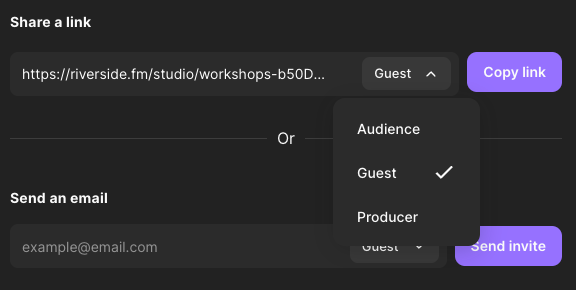
Since Riverside doesn't have forms or landing pages, I used Airtable for this part. I created an Airtable base with all the required fields:

Then I created a form view so that people could easily register. Here's the form we used. (If you fill it out, you'll get the confirmation email even though this event is over.)
Next, I created a calendar event using https://calndr.link/. It's a very cool (and free) little app that allows you to create public calendar events. I added the Riverside invite link for audience members to this calendar event. Then, I downloaded the .ics file.
In Zapier, I created a simple automation to send a confirmation email to registrants as soon as they fill out the form:
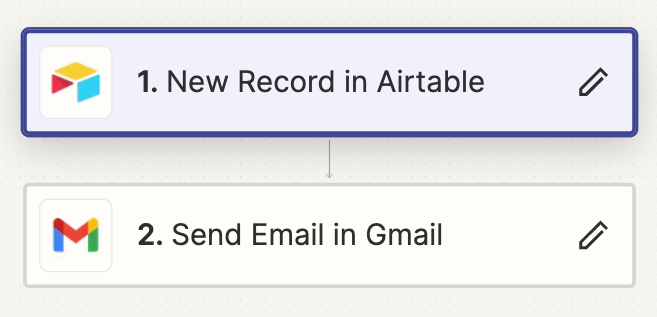
I added the event .ics file as an attachment to this email. This made sure that registrants got a calendar invite, which is crucial to attendance.
Here's the email that registrants received:
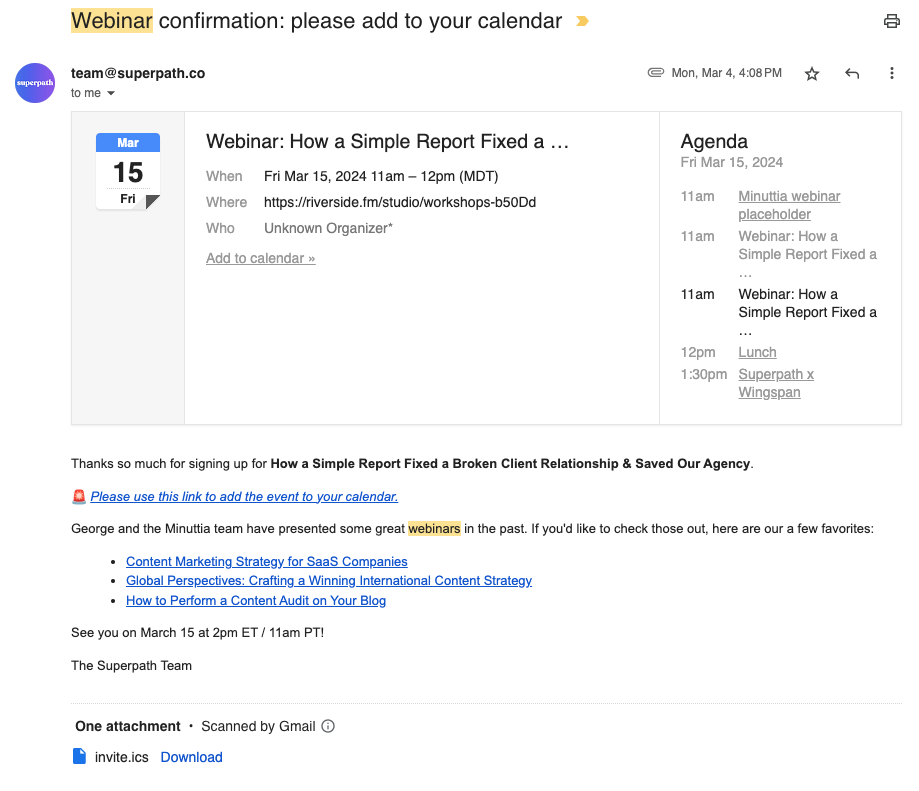
On the day of the webinar, George (my guest) and I entered the studio about 10 minutes early. I'd previously sent him a calendar invite with the guest invite URL. In the Riverside settings for this studio, I'd also enabled a waiting room so that he and I could do a sound check before going live.
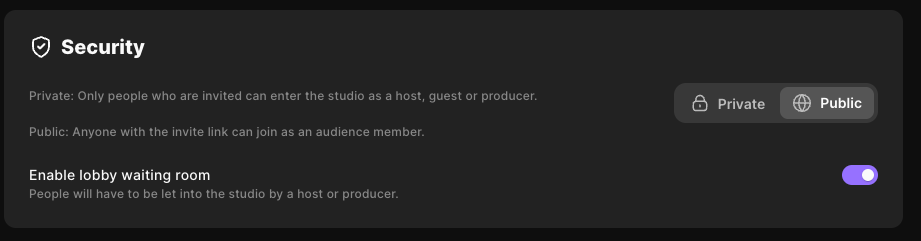
Once we went live, I hit the "Record" button, then paused uploads for both George and I. Riverside records high-quality video by saving it locally, then uploading. By default, it uploads as you record, which can cause lag. I paused uploading to avoid lag, then both George and I left Riverside open afterward to allow the files to upload. They are huge files and took about 30 minutes to upload.
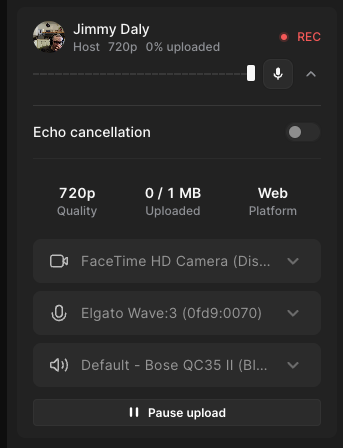
Riverside records all the files separately, meaning that I had synced files of my own audio/video as well as George's. I dropped them into iMovie and cleaned them up a bit. In my experience, webinar recordings are terrible but I was able to make a pretty good edit in just a few minutes:
The event went off without a hitch. I suspect we would have had better attendance with a proper webinar tool since they automatically send email reminders. Next time, I'll definitely add a reminder email to the Zapier automation. But otherwise, this was a great experience and saved us some money. Thank you Riverside!
